
Using DLNA, you can stream media (pictures, music and videos) from a DLNA server (such as PC using some DLNA media server, or phone such as Droid X etc) to a DLNA certified device, such as HDTV, PS3 and Xbox 360 etc. Here is an introduction about Droid X DLNA Application: https://motorola-global-portal.custhelp.com/app/answers/detail/a_id/50756/~/droid-x—dlna-application, and a youtube video showing DLNA for Samsung TV and Droid: http://www.youtube.com/watch?v=-QglzQmPpqM. This post is to show how to setup DLNA server for Samsung HDTV.
Some HDTV companies also provide DLNA server software, such as Samsung PC Share. For third party software, on PC, windows media player can set up a DLNA server. And there are a few popular ones with a lot of nice features, such as TVersity (has free version), Mezzmo, Serviio (free) etc.
There’s comparison on Mezzmo’s website: http://www.conceiva.com/products/mezzmo/faqs.asp#Competitors.
But my favorite is TVersity because it does URL streaming. Once you set it up, you can stream youtube videos and all other kinds of online media, even online live TV streaming. Isn’t this cool? Even though Samsung already have apps for youtube. But TVersity’s youtube streaming has much more features. But of course, due to the network capability, the picture quality may not be as good as you want.
I personally have a Samsung LN40C650 LCD HDTV. Samsung HDTVs are not officially supported by TVersity. According to what they said, Samsung seems not interested to give them support. Anyway. We already made it work.
Since Samsung HDTV is not officially supported, it’s not in the default device list of TVersity. I installed the lastest version of TVersity 1.9.3. When I first made all connections, my TV can sees all shared folder and even files. But it can play anything, not even music and pictures. After some research and getting some help the TVersity forum: http://forums.tversity.com/viewtopic.php?f=2&t=10992&st=0&sk=t&sd=a&start=60, it figured it out.
For my TVersity version, in the profiles.xml, there’s already a profile for Samsung HDTV 40A750 as follows.
<profile id=”28300414-0f77-48b3-bc6d-2361dcfcfe23″><!– SamsungTV –>
<friendlyName>Samsung TV</friendlyName>
<manufacturerName>Samsung</manufacturerName>
<modelName>LN46A750</modelName>
<HTTPHeader outServerUA=”Samsung HTTP streaming server contentFeatures.dlna.org: DLNA.ORG_PN=MP3;DLNA.ORG_OP=01;DLNA.ORG_CI=0;DLNA.ORG_FLAGS=01500000000000000000000000000000 ” inUASubstr=”SamsungWiselinkPro”/>
<!– The Name of the media server device description file that should be used in conjunction with a player that corresponds to this profile –>
<deviceDescription name=”UPNP_AV_MediaServer_1.0.allservices.xml”/>
<!– The container identifier media players of this profile expect
–>
<contentDirectory shortUrl=”true” friendlyFilename=”false”/>
<!– When transcoding is needed to which format should we transcode –>
<transcodeTarget audio=”audio/mp3″ video=”video/mpeg” photo=”image/jpeg”
onlineAudio=”audio/mp3″ onlineVideo=”video/mpeg” onlinePhoto=”image/jpeg” />
<maxVideoInfo width=”1920″ height=”1080″ bitrate=”20000000″ fps=”60000/1001″></maxVideoInfo>
<minVideoInfo width=”0″ height=”0″ bitrate=”0″ fps=”15″></minVideoInfo>
<maxImageInfo width=”1920″ height=”1080″></maxImageInfo>
<minImageInfo width=”0″ height=”0″></minImageInfo>
<maxAudioInfo sampleRate=”48000″ bitsperSample=”16″ nchannels=”6″ bitrate=”1536000″></maxAudioInfo>
<minAudioInfo sampleRate=”44100″ bitsperSample=”8″ nchannels=”1″ bitrate=”20000″></minAudioInfo>
<fileInfo maxSize=”2147483647″/>
<mimetypeList>
<mimetype value=”audio/L16″/><!–PCM audio format–>
<mimetype value=”audio/wav”/><!– WAV audio format–>
<mimetype value=”audio/x-wav” rename=”audio/wav”/><!– Another mume type used for WAV audio format–>
<mimetype value=”audio/wave” rename=”audio/wav”/><!– Another mume type used for WAV audio format–>
<mimetype value=”audio/x-pn-wav” rename=”audio/wav”/><!– Another mume type used for WAV audio format–>
<mimetype value=”audio/mpeg”/><!– MP3 audio format–>
<mimetype value=”audio/x-mpeg” rename=”audio/mpeg”/><!– MP3 audio format–>
<mimetype value=”audio/mp3″ rename=”audio/mpeg”/><!– MP3 audio format–>
<mimetype value=”audio/x-mp3″ rename=”audio/mpeg”/><!– MP3 audio format–>
<mimetype value=”audio/mpeg3″ rename=”audio/mpeg”/><!– MP3 audio format–>
<mimetype value=”audio/x-mpeg3″ rename=”audio/mpeg”/><!– MP3 audio format–>
<mimetype value=”audio/mpg” rename=”audio/mpeg”/><!– MP3 audio format–>
<mimetype value=”audio/x-mpg” rename=”audio/mpeg”/><!– MP3 audio format–>
<mimetype value=”audio/x-mpegaudio” rename=”audio/mpeg”/><!– MP3 audio format–>
<mimetype value=”image/jpeg”/><!– jpeg image format–>
<mimetype value=”image/jp2″/><!–JPEG2000 image format–>
<mimetype value=”image/bmp”/><!– BMP image format–>
<mimetype value=”image/png”/><!– PNG image format–>
<mimetype value=”image/gif”/><!– GIF image format–>
<mimetype value=”video/mpeg”/><!– MPEG (1 or 2 program or transport stream) video format–>
<mimetype value=”video/mpeg2″ rename=”video/mpeg”/><!– MPEG2 (program or transport stream) video format–>
<mimetype value=”video/mp2p” rename=”video/mpeg”/><!– MPEG2 program stream (VOB) video format–>
<mimetype value=”video/dvd” rename=”video/mpeg”/><!– MPEG2 program stream (VOB) video format–>
<mimetype value=”video/mp2t”/><!– MPEG2 transport stream video format–>
<mimetype value=”audio/aac” rename=”audio/mp4″/><!–MPEG4 audio format–>
<mimetype value=”audio/x-aac” rename=”audio/aac”/><!–MPEG4 audio format–>
<mimetype value=”audio/x-mpg” rename=”audio/mpeg”/><!– MP3 audio format–>
<mimetype value=”audio/x-mpegaudio” rename=”audio/mpeg”/><!– MP3 audio format–>
<mimetype value=”video/avi”><!– AVI video format–>
<codec name=”MPEG4″/><!– XVID, h263, DIVX version 4/5 and any mpeg4 ASP (layer 5) compliant stream (H264, AKA MPEG4 layer 10, is not included here)–>
<codec name=”MSMPEG4V3″/><!– MSMPEG4v3 which is also DIVX version 3 (fourcc DIV3)and AngelPotion (fourcc AP41)–>
<codec name=”H264″/><!– H264, AKA MPEG4 AVC or MPEG4 layer 10 or MPEG4.10 –>
<codec name=”MP2″ maxBitrate=”320000″/><!– MPEG2 Audio–><!– never tested in AVI–>
<codec name=”PCM_S16LE”/><!– Uncompressed PCM Audio–>
<codec name=”PCM_S16BE”/><!– Uncompressed DVD PCM Audio–><!– never tested–>
<codec name=”MP3″ maxBitrate=”320000″/><!– MPEG1 Layer 3 Audio–>
<codec name=”AC3″/><!– Dolby Digital AC3 Audio–>
</mimetype>
<mimetype value=”video/x-msvideo” rename=”video/avi”/>
<mimetype value=”video/x-divx” rename=”video/avi”/>
<mimetype value=”video/MP4V-ES”><!– MPEG4 video format–>
<codec name=”MPEG4″/><!– XVID, h263, DIVX version 4/5 and any mpeg4 ASP (layer 5) compliant stream (H264, AKA MPEG4 AVC or MPEG4 layer 10 or MPEG4.10, is not included here)–>
<codec name=”H263″/><!– h263–>
<codec name=”H264″/><!– H264, AKA MPEG4 AVC or MPEG4 layer 10 or MPEG4.10 –>
<codec name=”MP2″ maxBitrate=”320000″/><!– MPEG2 Audio–><!– never tested–>
<codec name=”PCM_S16LE”/><!– Uncompressed PCM Audio–>
<codec name=”PCM_S16BE”/><!– Uncompressed DVD PCM Audio–><!– never tested–>
<codec name=”AC3″/><!– Dolby Digital AC3 Audio–>
<codec name=”MP3″ maxBitrate=”320000″/><!– MPEG1 Layer 3 Audio–>
</mimetype>
<mimetype value=”video/mp4v” rename=”video/MP4V-ES”/>
<mimetype value=”video/mp4″ rename=”video/MP4V-ES”/><!– MPEG4 video format–>
<mimetype value=”video/h264″ rename=”video/avi”/><!– MPEG4 video format–>
</mimetypeList>
</profile>
But obviously that didn’t work for me at the beginning. The post above shows another profile, which is similar to what I have. It actually turn out that the TVersity cannot use the these profile ids to recognize my LN40C650. So then based on the info here: http://forums.tversity.com/viewtopic.php?f=2&t=10992&st=0&sk=t&sd=a&start=150#p108875, I added another line to the profile:
<devicesIP value = “x.x.x.x”/>, where xxx is your TV’s ip address. So then the top lines in the profile will be like following:
<profile id=”anything”><!– SamsungTV –>
<friendlyName>Samsung TV</friendlyName>
<manufacturerName>Samsung</manufacturerName>
<modelName>Samsung Model (LN40C650</modelName>
<icon>/images/device_icon_dtv.png</icon>
<devicesIP value=”x.x.x.x”/>
Then everything works great.
Here is my conclusion:
If we don’t have profile id of Samusng TV or another device, then basically, we can set profile id as anything. Then we put in devicesIP value. Then TVeristy will recognize Samsung TV without a problem.
Once it recognize it, we should be able to play at least some media. Whether or not we can play a media file, that’ll a matter of picking the right file format/codec and transcoding method. The whole profiles.xml specs are explained here: http://wiki.tversity.com/index.php/A_Technical_Specification_of_a_Device_Profile.
Here is the file formats and codecs supported by Samsung LN40C650 from the user manual.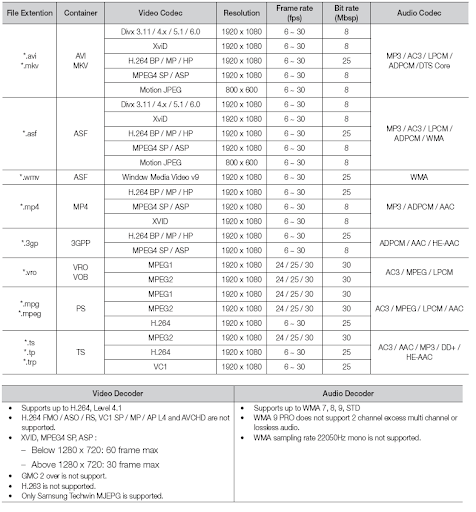
Enjoy!
Filed under: Computer, Internet, TV | Tagged: DLNA, internet TV, Samsung, Streaming, TV apps, TVersity | 22 Comments »





